NVIDIA 3D Graphics Settings
Sometimes graphics errors can occur with a NVIDIA processor because the program has not been set to use the graphics card properly, often this is due to IT constraints in the installation. Here is the manual process to make sure your program is using the high performance NVIDIA graphics.
- In windows search bar look for NVIDIA control panel
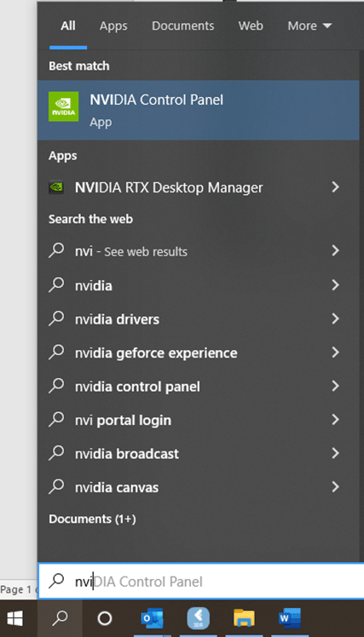
- This will open the nvidia control panel -
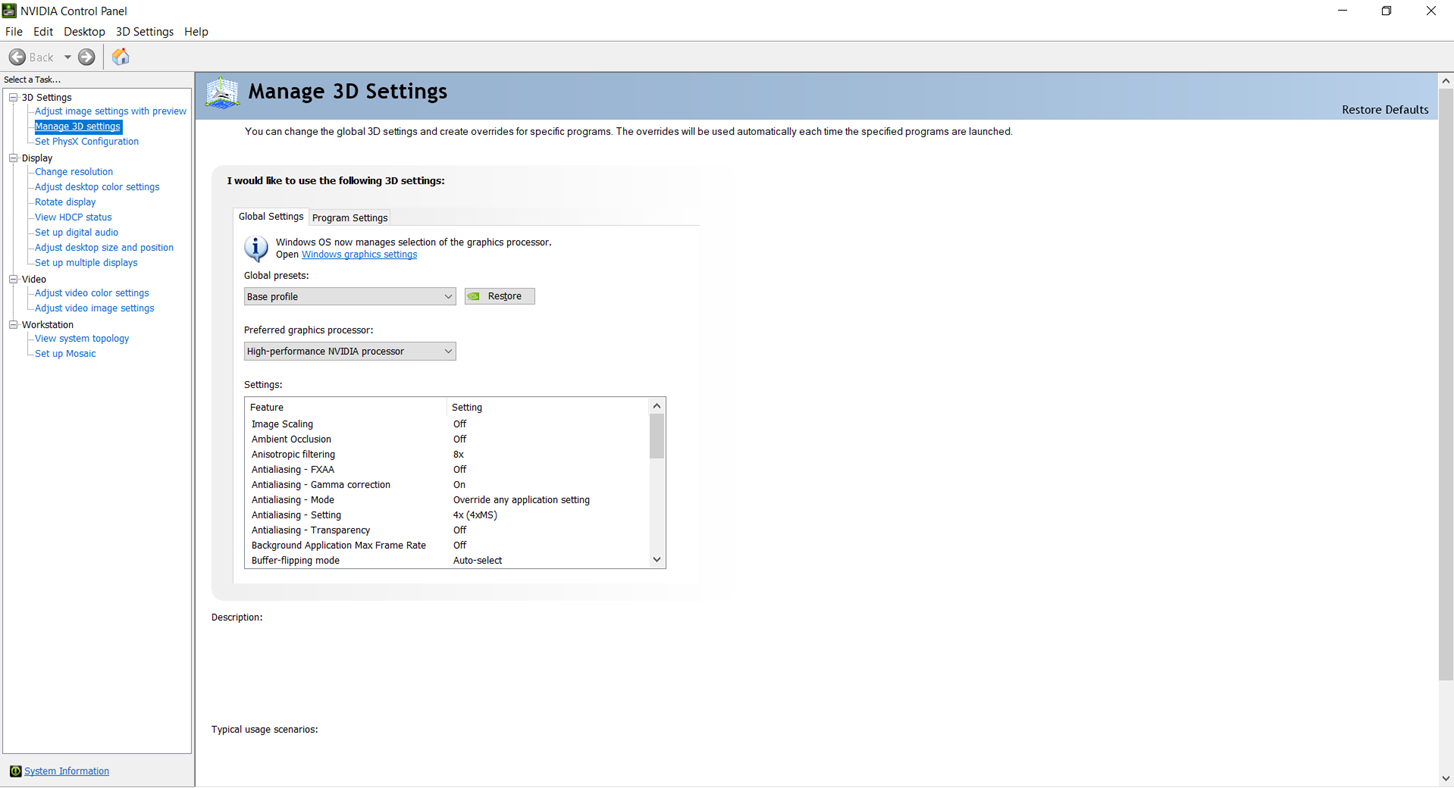
3. Click manage 3D settings.
-
- Then click program settings.
- Click ‘add’, and make sure the relevant program is selected e.g. cyclone register 360
- Select ‘high performance NVIDIA processor’
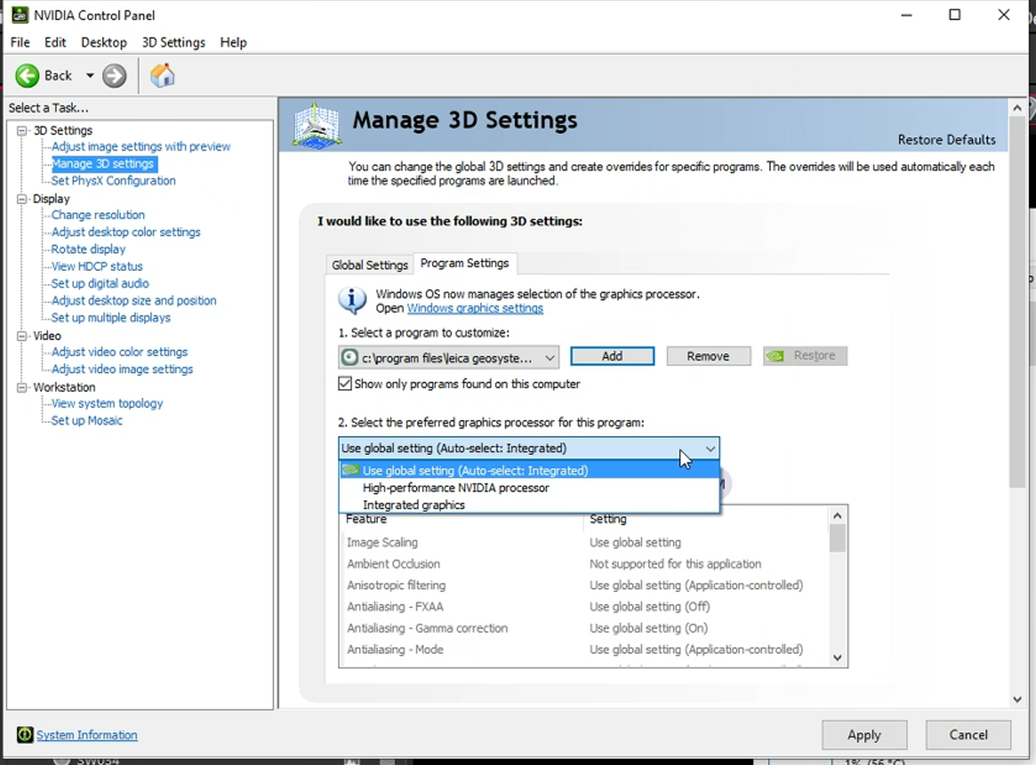
-
- Alternative is to open command prompt and force the update by typing: gpupdate /force
![Hexagon GS Clearcut x400.png]](https://knowledgebase.globalsurvey.co.nz/hs-fs/hubfs/Hexagon%20GS%20Clearcut%20x400.png?width=80&height=72&name=Hexagon%20GS%20Clearcut%20x400.png)