Leica CLM Activate Entitlement ID Offline
If the Server does not have an Internet Connection, please follow this Offline Activation process
- Log onto your myWorld account https://myworld.leicageosystems.com/irj/portal
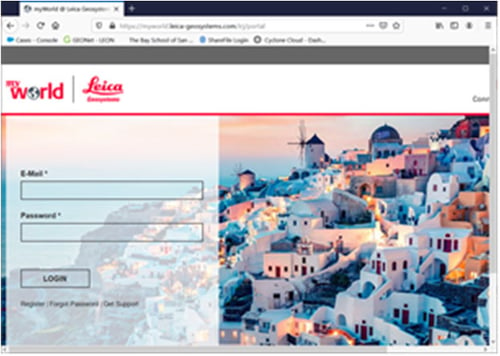
- Select the Entitlement ID in the product list to open the products overview*
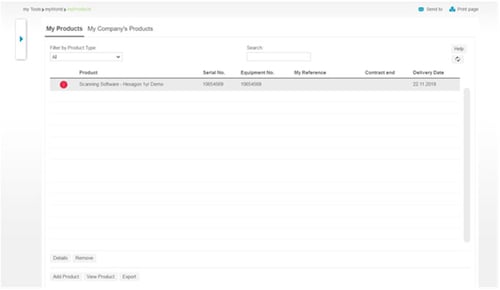
- Select “Offline Activation”
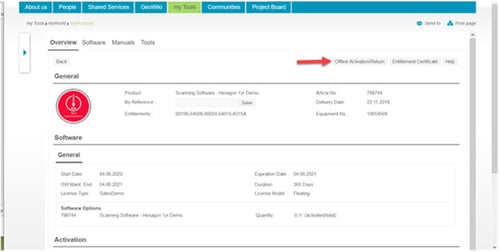
Note: *If your Entitlement ID is not listed under your product page, select “add” at the bottom on the page and add the EID as a Software Product. - Select “Download”
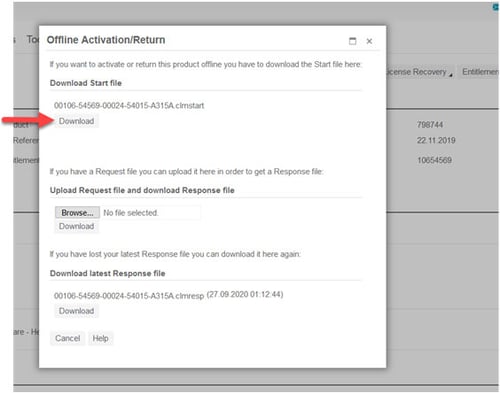
- Save the Start file “.clmstart” to a folder on the Server*
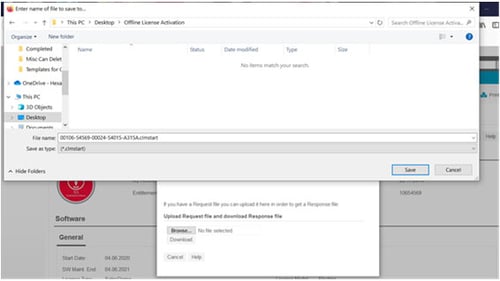
- Open the CLM and select “Add”
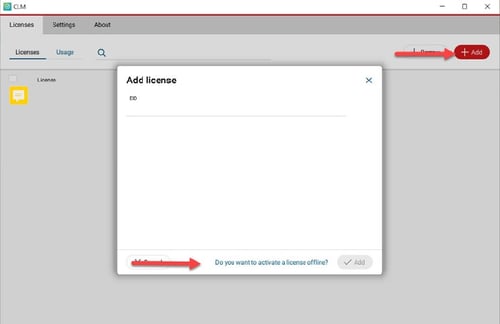
- Then select “Do you want to activate a license offline”
Note: *The Start file can be saved to a folder on the computer with Internet Access
and then moved to a directory on the Server for offline activation - Select “Next”
- Drag & Drop or browse to the “.clmstart” file
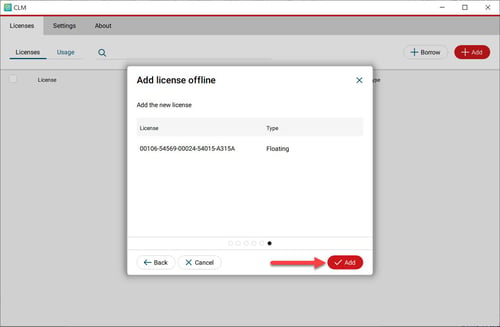
- Then select “Next”
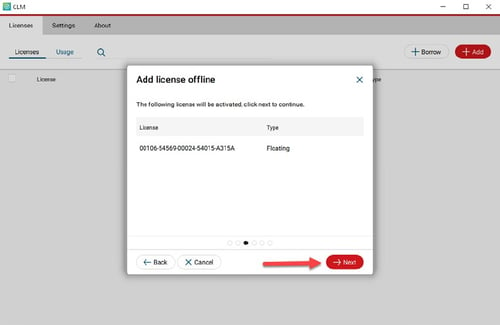
- The Request file “.clmreq” has been created
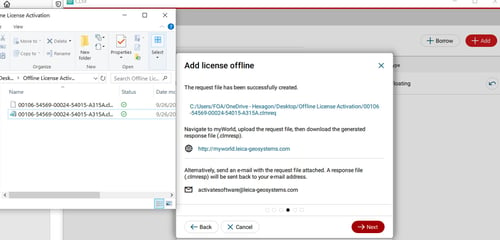
- Upload the Request file to myWorld
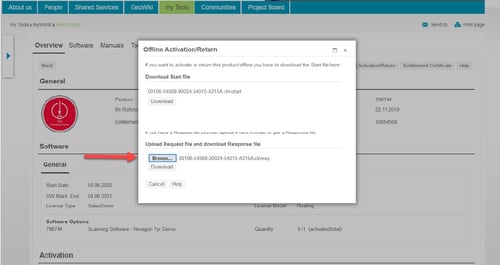
- Then select “Download” and Save the CLM Response file “.clmresp” in the same
directory as the Start and Request file.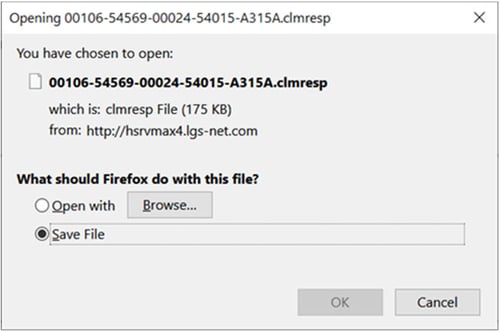
- In the CLM select “Next”
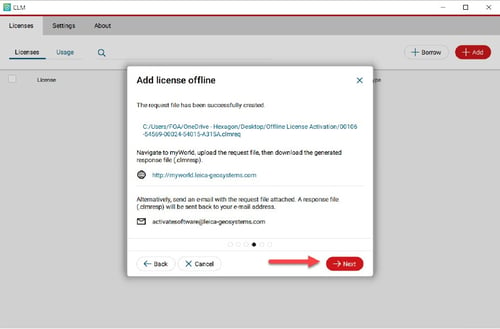
- Drag & Drop or browse to the Response file
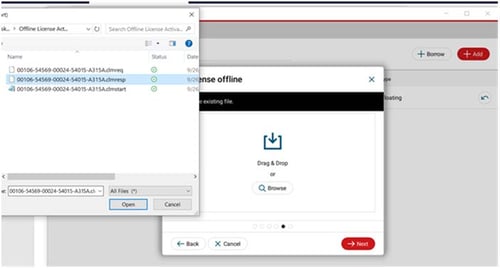
- Then select “Add”
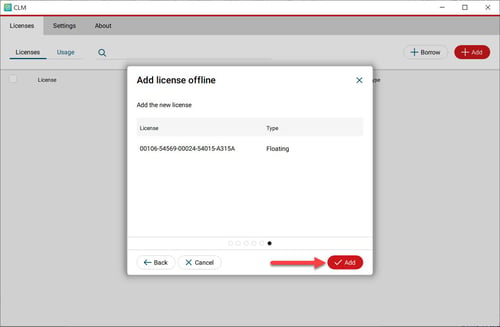
- After activating the Entitlement ID the EID is listed under the Licenses Tab
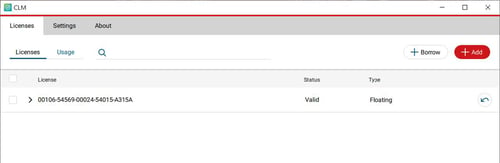
Note: If multiple Entitlement IDs need to be activated offline, all the start files can be processed on myWorld at once. Then generate the request files one by one in CLM. Then generate all the response files on myWorld and add all the response files individually in CLM.
![Hexagon GS Clearcut x400.png]](https://knowledgebase.globalsurvey.co.nz/hs-fs/hubfs/Hexagon%20GS%20Clearcut%20x400.png?width=80&height=72&name=Hexagon%20GS%20Clearcut%20x400.png)