How to view contour lines on *.trm files in Leica iCON Office
- Double click on your *.trm file to open it, then click on the
 icon.
icon.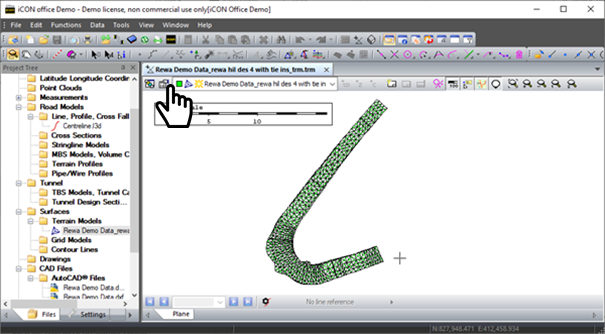
-
In the TRM Properties untick the show triangles and tick the show contour lines. When you select Equidistance, it sets the spacing for the contour lines. When checking a *.trm it is recommended to use 0.1 or a custom number of 0.05 for flat sites.
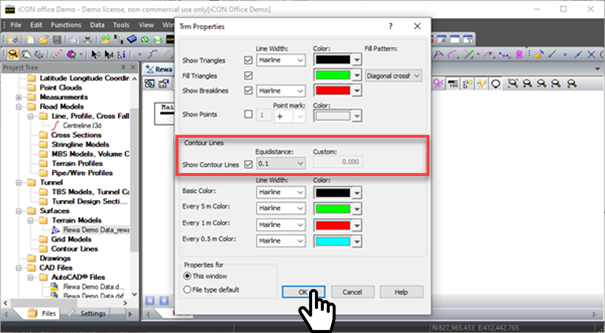
Your *.trm file will now display contour lines rather than 3D triangles in the map view.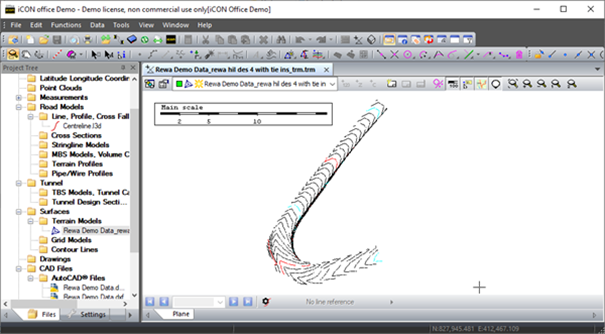
![Hexagon GS Clearcut x400.png]](https://knowledgebase.globalsurvey.co.nz/hs-fs/hubfs/Hexagon%20GS%20Clearcut%20x400.png?width=80&height=72&name=Hexagon%20GS%20Clearcut%20x400.png)