How to use background images with Leica Captivate
Exporting background images from Infinity
This assume your Infinity license is covered by CCP, you have set up the LINZ Basemaps service in Infinity and your project has data points in the area of the imagery.
- Create a project in Infinity with a defined coordinate system
- Turn on the LINZ Basemaps service in Infinity to stream the background imagery
- Select Clip Base Map
-
- Click Create to add the image to the Navigator panel
- Select the image in the Navigator Library
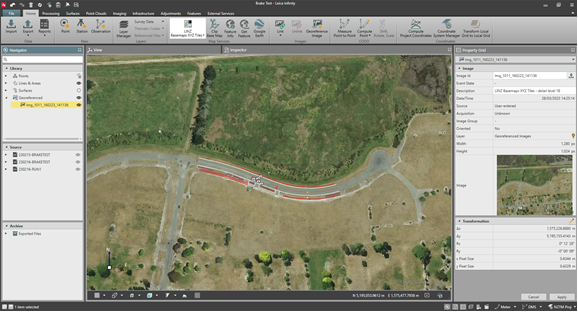
-
- From the Home page, select Export – Selection
- Select Output Type – Georeferenced Images
- Select the format as JPG
- Name the image
- Export
- From the Navigator panel – Archive area, right click on the image, select Open Containing Folder
- Copy the JPG and JGW files to the SD Card\Data\Map_Images… folder
Attach the Images to a Project in Captivate
- Create a project in Captivate with the same coordinate system as the image
- Settings – Tools – Transfer user objects
- Object – Map Image
- Import Image – select from the list
- From - SD card, To – Internal memory
- OK
- Open the 3D Viewer
- Settings icon – Check box icon
- Background map tab
- Display map – From files
- Select Images (F3)
- Set the image you want to view to Show in 3D Viewer (F5)
- OK
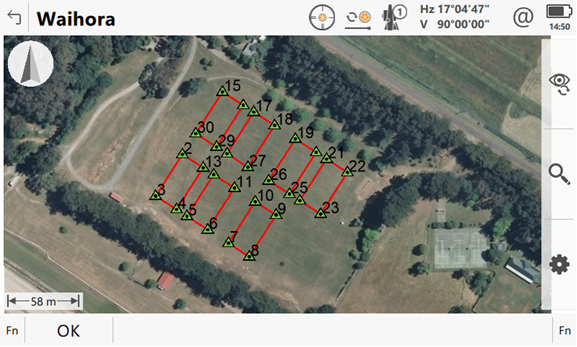
![Hexagon GS Clearcut x400.png]](https://knowledgebase.globalsurvey.co.nz/hs-fs/hubfs/Hexagon%20GS%20Clearcut%20x400.png?width=80&height=72&name=Hexagon%20GS%20Clearcut%20x400.png)