How to update TeamViewer for Leica iCON Site remote support
Download the Component_TeamViewer.exe file (click the name to download) and copy onto your USB.
From the home screen select the power button in the top right hand corner of the touch screen.
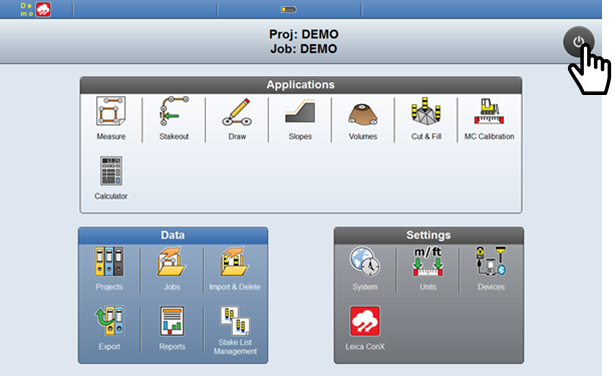
Select exit and then green tick. This will shut down the iCON Site Software and show you the windows desktop.
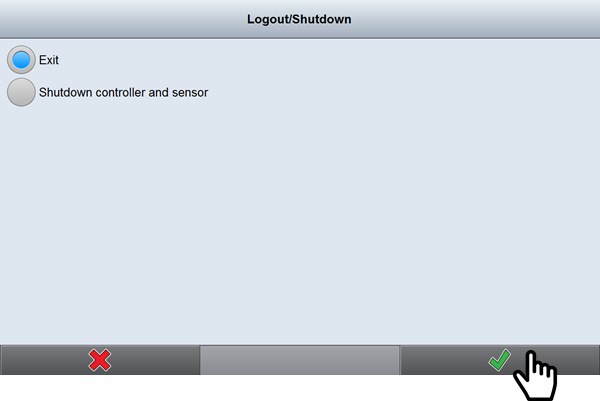
From the windows menu select the file explorer button. In the list displayed select the name of your USB to reveal the file names stored on the USB.
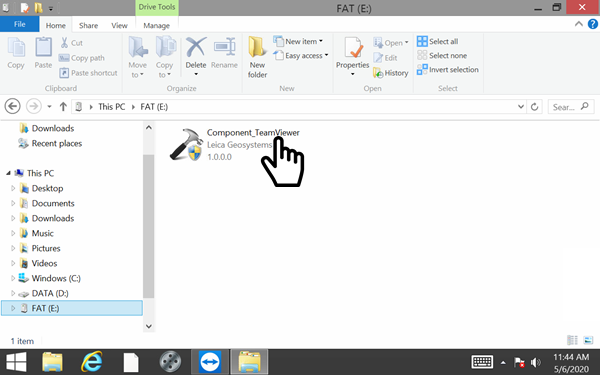
Double click on the Component_TeamViewer application to run the update. Once the update is complete exit to windows and test your TeamViewer connection by doubling clicking on the TeamViewer iCON.
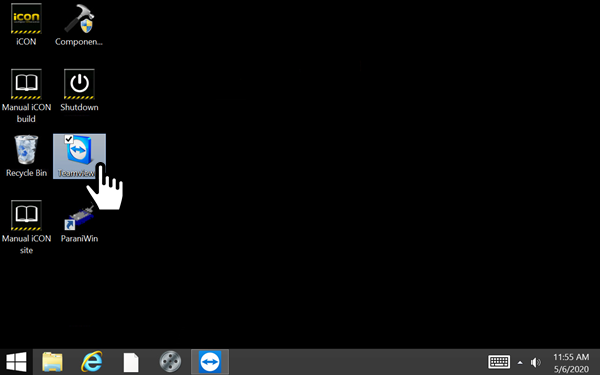
TeamViewer will now have a new Leica iCON Support Header and if you have an internet connection it will display an ID and Password that is unique to your controller.
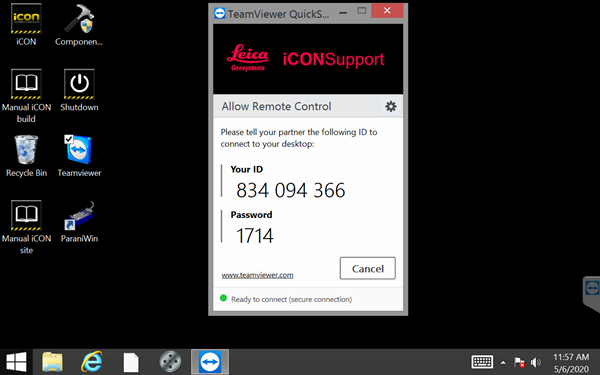
To pin TeamViewer to your windows toolbar for easy access, right click on the TeamViewer Symbol on the bottom toolbar and select the option “Pin this program to taskbar”.
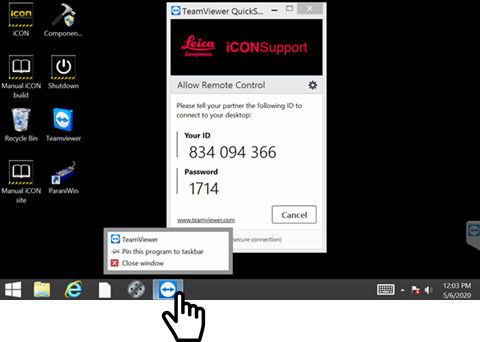
You can now close TeamViewer and Double Click on the iCON Site Symbol to reopen the iCON software.
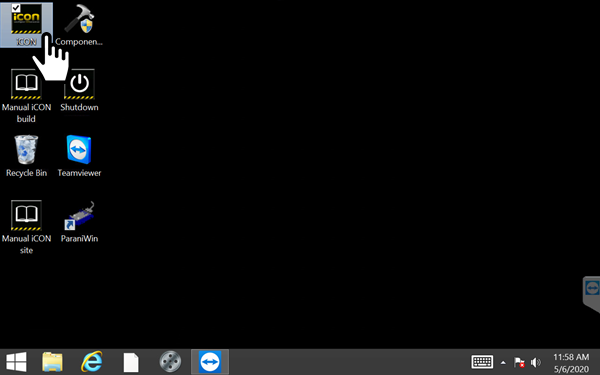
You have now successfully updated TeamViewer to enable Remote Support for Leica iCON Site.
![Hexagon GS Clearcut x400.png]](https://knowledgebase.globalsurvey.co.nz/hs-fs/hubfs/Hexagon%20GS%20Clearcut%20x400.png?width=80&height=72&name=Hexagon%20GS%20Clearcut%20x400.png)