How to transfer user objects in Leica Captivate
e.g. Codelist, Format File, Working Styles
You can use this process to backup your custom files from an instrument, or transfer from one instrument to another.
User Objects include, but are not limited to:
- Codelists
- Co-ordinate Systems
- Format Files
- Geoids
- RTK Profiles
- CORS Server details
- Working Styles back to Contents…
- XSL Stylesheets
From the Home Screen select Settings, Tools, Transfer User Objects.
- Select the Object type you wish to transfer.
- Select the individual object you wish to transfer.
- Select the From and to device option you want.
- For some object types, you can transfer all objects of the same type in one step by selecting the checkbox.
- OK to continue.
- Repeat this process for each object type you require.
To make a backup copy of your User Objects, transfer FROM the internal memory of the instrument, TO a SD card or USB memory device. Repeat the process for each object type.
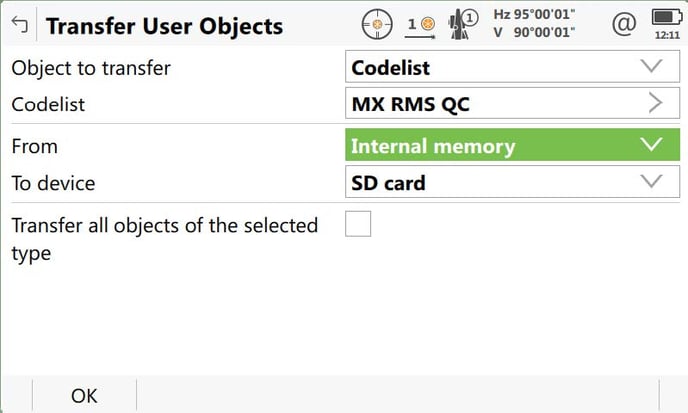
To import User Types to an instrument, transfer FROM the SD card or USB memory device, TO the instrument. Repeat the process for each object type.
For a total station or paired controller, you will most likely have the following object types:
- Codelists
- Format Files
- Working Styles
- XSL Stylesheets
For a GNSS controller, you will most likely have the following object types:
- Codelists
- Co-ordinate Systems
- Format Files
- Geoids
- RTK Profiles
- CORS Server details
- Working Styles
- XSL Stylesheet
Transfer DBX Job files from your Captivate Sensor
Captivate stores your jobs to the \DBX folder of your SD card or internal memory. Each job is stored in its own \DBX subfolder using your job name followed by instrument ID and time/date information. E.g. DTM BASIN_3456_0818_100319. The job will contain multiple files and folders.
It is a good idea to remove old jobs from time to time to reduce the likelihood of data corruption and keep the sensor performing at its best.
- If the job is stored in the internal memory you can use Tools/Transfer User Objects to copy it to an SD card (or USB device).
- Connect the SD card to your PC.
- Use Windows Explorer to browse the card.
- Select the \DBX folder and select the Job folders you want to backup or remove.
- Make sure you select the Job folder and all its contents.
![Hexagon GS Clearcut x400.png]](https://knowledgebase.globalsurvey.co.nz/hs-fs/hubfs/Hexagon%20GS%20Clearcut%20x400.png?width=80&height=72&name=Hexagon%20GS%20Clearcut%20x400.png)