How to store as-built points using Leica iCON 3D Grader/Dozer
- Tap Tools > Store point options from within GRADE screen
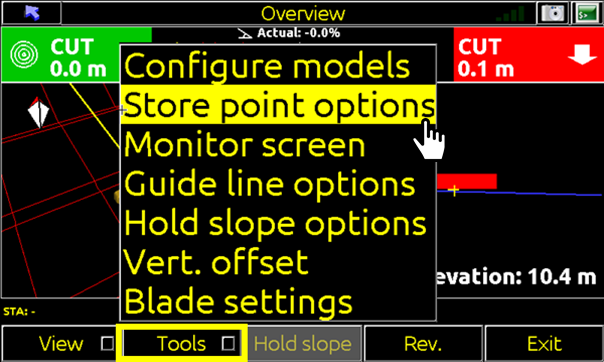
- Tap right arrow to navigate to 2nd page (Nothing needs/should be set here)
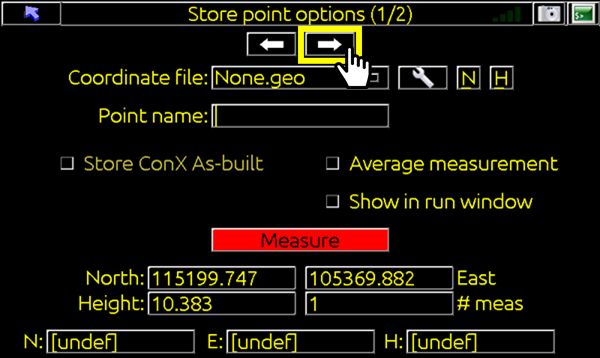
- Select appropriate Measure by option.
Distance – Allows recording of points at set distance intervals
Manual – Allows recording of single point
Time – Allows recording of points at set time intervals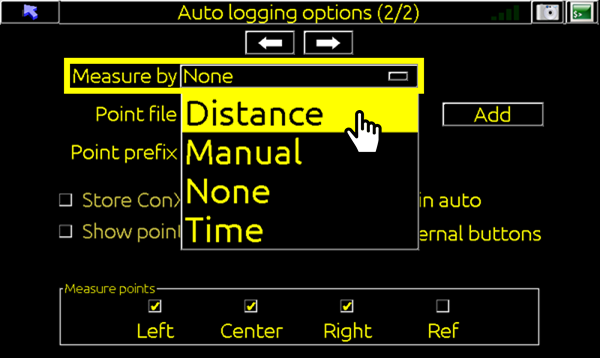
- Select an existing Point file or tap Add to create a new one.
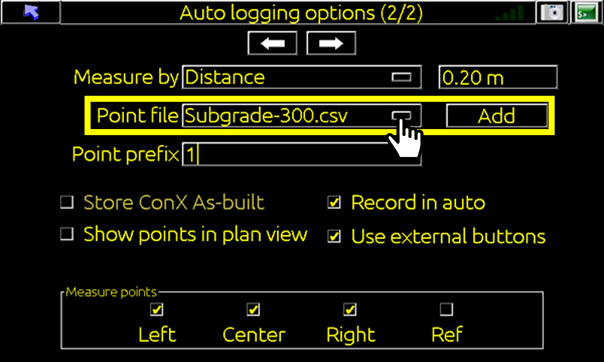
- Enter a Point prefix if required.(This can be left blank if not required)
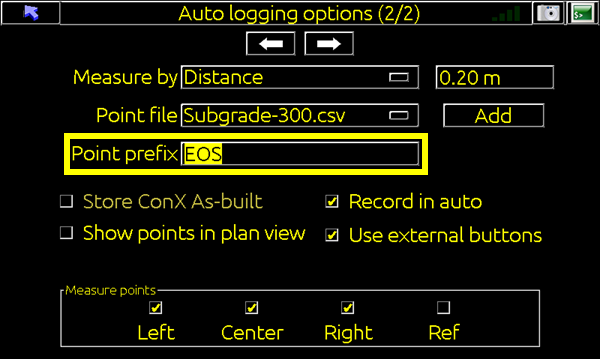
- Check on Show points in plan view. (This makes recorded points visible in 3D run screen)
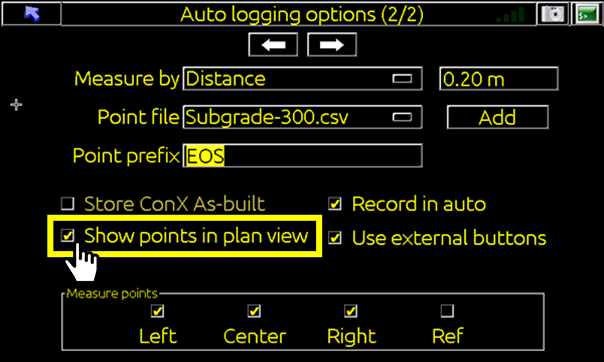
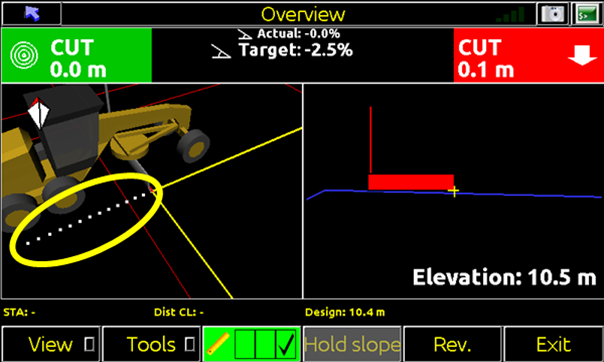
- Record in Auto: (Check this option to automatically record points at defined intervals whenever machine is grading in AUTO mode.)
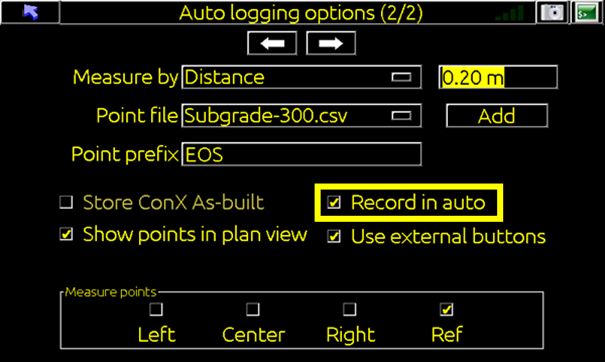
- Use external buttons: (This option is for machines with buttons connected on joystick to allow recording of points without the operator taking his hands off controls - mostly on excavators)
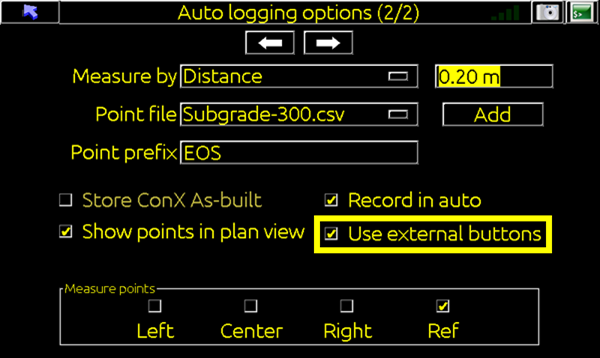
- Store ConX As-built: (This option automatically makes any stored points available for view/download on ConX)
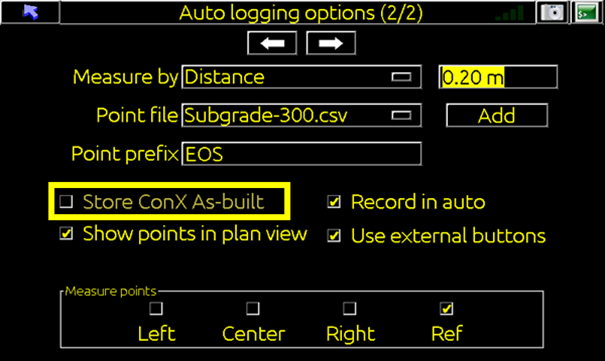
- Select where on cutting edge points are measured.
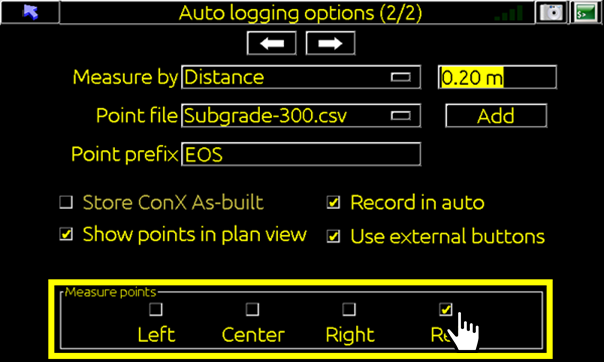
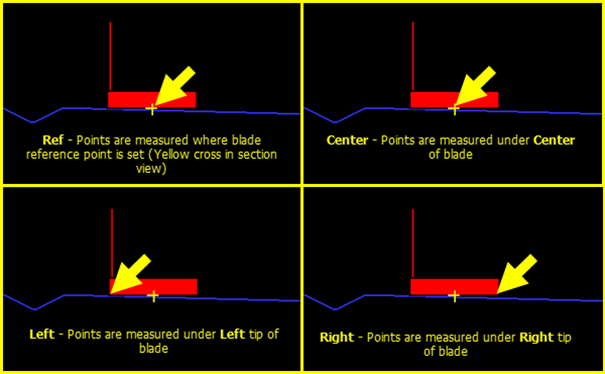
- Tap the Back button to return to 3D Run Screen
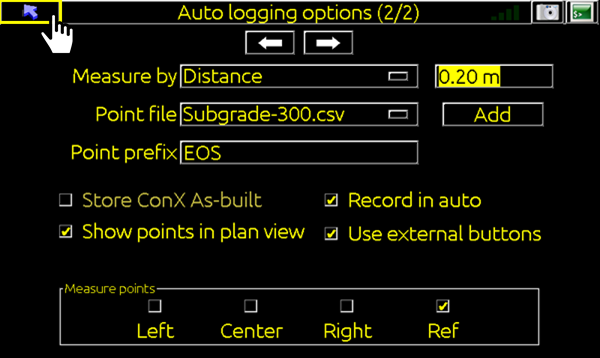
- Tap the Store button to record points.
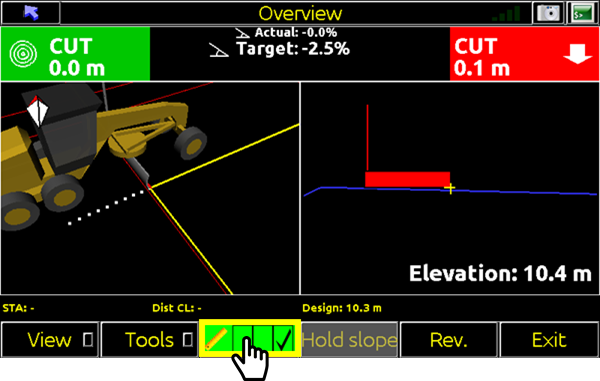
![Hexagon GS Clearcut x400.png]](https://knowledgebase.globalsurvey.co.nz/hs-fs/hubfs/Hexagon%20GS%20Clearcut%20x400.png?width=80&height=72&name=Hexagon%20GS%20Clearcut%20x400.png)