How to install a license key for Leica Captivate
You can use this process to load a sensor option (e.g. Firmware Customer Care Package, Beidou tracking, NMEA output) or application licence (e.g. DTM Stakeout, RoadRunner).
- Copy the license file to the \System folder of your SD card or USB stick and insert in your instrument.
- If you don’t already have the license key, you can download from Leica MyWorld.
- From the Main Menu select Settings, Tools, Load License Keys.
- Select SD card or USB, F1 – OK.
- The license key will load all included licenses.
- You can check the results by accessing Settings, About Leica Captivate and scrolling through the various pages.
For GS receivers, the SD card containing the license file can be stored on the CS controller. Use the Web Interface from the CS Windows environment. You can also use a PC with Bluetooth connection and the webserver, however the CS is easier since it should already have a BT connection established.)
- Select User (icon, not the text).
- Select the green cross icon.
- Choose File, and browse to the location of your License Key.
- Select the disk icon.
- You will see a message indicating the key has been successfully installed.
How to install an Application
- Copy the file (e.g. Autosetup.axx) to the \System folder of your SD card and insert in your instrument.
Note: You cannot load from a USB memory device. - From the Main Menu select Settings, Tools, Update Software
- Select the required application from “File to Load”
- Tick the box to agree to the Legal Agreement.
- F1 - OK.
How to install Simulators
To install, run Setup.exe
Accept the default path for the program files. Changing this path may mean the simulator does not work properly.
You can nominate your own path for the Loadables. We recommend something simple such as C:\, or C:\Simulator. This makes it easier to locate your data files. Don’t use a long path name as this does not always work.
The folder structure looks like this:
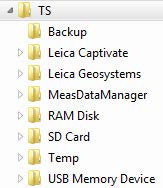
The SD Card folder represents the physical card on a real instrument. The Leica Geosystems folder represents the internal memory on a real instrument.
You can use Codelists, Format files, Stylesheets, Working Styles and other User Objects simulator just as you would on a real instrument.
![Hexagon GS Clearcut x400.png]](https://knowledgebase.globalsurvey.co.nz/hs-fs/hubfs/Hexagon%20GS%20Clearcut%20x400.png?width=80&height=72&name=Hexagon%20GS%20Clearcut%20x400.png)