How to format your SD card for Leica Captivate
It is a good idea to format your memory card from time to time to reduce the likelihood of data corruption and keep it performing at its best. You should also backup your data and remove old jobs.
- From the Main Menu select Settings, Tools, Format Memory.
- From the Data memory device drop-down list, select SD card. Be aware that this menu option also allows you to format the internal data memory, system ram, USB device and application programs.
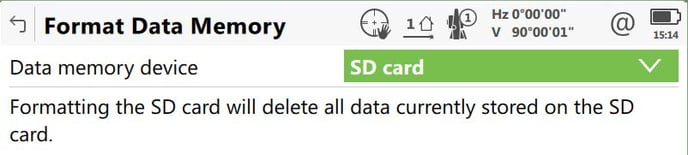
- F1 - OK.
How to Format your Internal Memory
It is a good idea if you store jobs to your internal memory to format this from time to time to reduce the likelihood of data corruption and keep it performing at its best. You should also backup your data and remove old jobs. System performance can be hampered by storing a lot of data in internal memory.
- From the Main Menu select Settings, Tools, Format Memory.
- From the Data memory device drop-down list, select Internal memory. Be aware that this menu option also allows you to format the internal data memory, system ram, USB device and application programs.
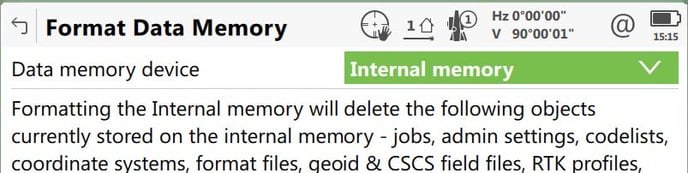
- F1 - OK.
How to Format your System RAM
Formatting the System RAM may help if your software is not behaving normally. A Global Survey staff member may advise you to do this.
Note: this will delete all Working Styles, Stations to dial, and GNSS Station lists so you should ensure you have a backup copy of these files before proceeding. Refer to How to Transfer User Objects for how to do this.
- From the Main Menu select Settings, Tools, Format Memory.
- From the Data memory device drop-down list, select Internal memory. Be aware that this menu option also allows you to format the internal data memory, system ram, USB device and application programs.
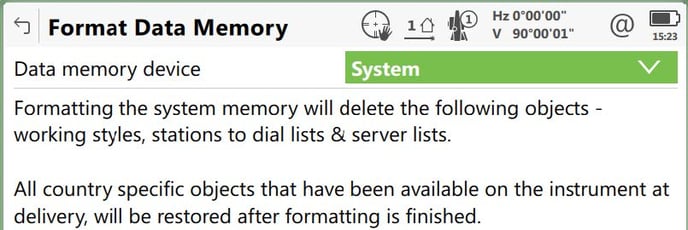
- You will see the following Information message and must select Yes to continue.
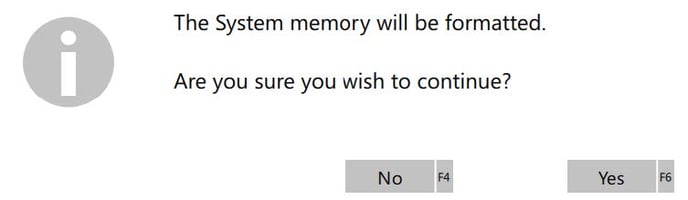
- You will see a second information message and must select Yes to continue.
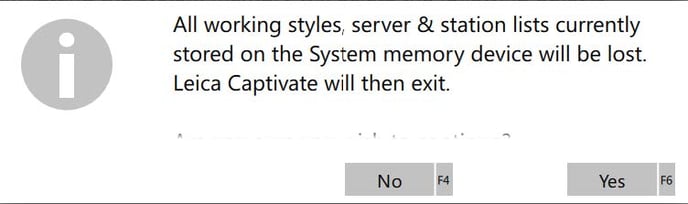
- The system RAM is formatted and Captivate closes taking you to the Windows Desktop. Double-tap on the Captivate icon to start Captivate again.
- You may need to restore Working Styles or other custom information from your backup.
What to do when a job is corrupted
There are several possible signs that indicate a job may be corrupted including
- Error message "Whilst reading/storing from job..." appears on the instrument screen
- Data is missing onboard or in LGO or Infinity
- Data or files are missing in the jobfile (DBX)
- Instrument takes a long time or crashes when trying to load data
How can a job become corrupted
- The SD/CF card has been removed whist the user has not been in the main menu. Please always return to the main menu and wait 3 seconds. This allows the system enough time to complete the writing of any data to the job
- The battery ran flat - the instrument then shut down whilst in the reading/storing process. Always swap the battery early enough using a controlled shut down of the instrument. This is rare, but can happen
- The SD card was removed in Standby mode or the battery ran empty in Standby mode. Please never remove the SD/CF card when in Standby mode. Do not leave the instrument in Standby mode until the battery runs empty.
- If using codes with more than 16 characters in any Captivate firmware version lower than 2.30.
If you suffer repeatedly corrupted jobs, then consider formatting the System Ram and the memory device to remove possible corrupted settings or elements.
What to try with a corrupted job
Check the folders in the job sub-folder.
If it is a GNSS job and the ".m00" is missing:
This means the raw data is lost and the data measured with GNSS cannot be recovered (see graphic below).
If it is a TPS or GNSS job and the ".X01" file is missing:
This means the data is lost and cannot be recovered.
- Sometimes a possible workaround is to use the corrupted job in the Viva Simulator and export the data as XML file. In LGO or Infinity import the XML file to try to recover the data from it.
- Sometimes the XCF file of the job is corrupted but the actual data is OK. Send your data to CRK Support for assistance as there is a chance it can be recovered.
- Try deleting the last point in the job as the corruption may have happened when storing it in. Then try exporting the data. You may find the rest of the job exports OK.
Tools for data recovery
If the data is so badly corrupted that it is not possible to copy or use the job at all then a recovery tool may be used with the memory card to try to recover.
E.g. http://www.pcinspector.de/?language=1
What to do with a recovered job?
If you manage to recover a job yourself, or receive a job which has been recovered by CRK Survey Support then if possible only use the job to export the data and afterwards delete the job and not use it any more. This is because even the recovered job can still contain corruptive elements.
Format Memory
Format Memory & Windows Reset Hardware
Captivate allows you to format the memory of your data storage device & internal memory. This may be helpful in the event of corruption of your SD card or if your software appears not to be functioning correctly. We suggest talking to us if you think this is the case.
Note: user-defined files will be lost.
Select: Home\Settings\Tools\Format memory
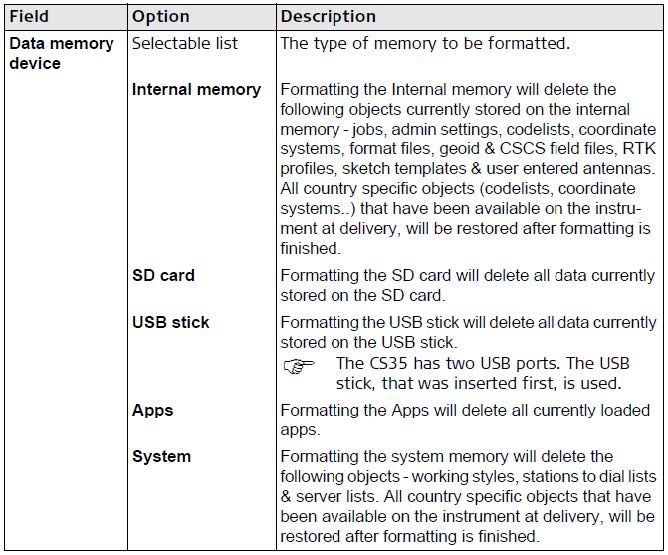
Windows Reset
You can also perform various Windows Reset functions on your Captivate Totals Station and Controller. With the instrument turned ON, Press & hold the Power key  for 2 seconds to open the Power Options menu.
for 2 seconds to open the Power Options menu.
For TS, the following applies.
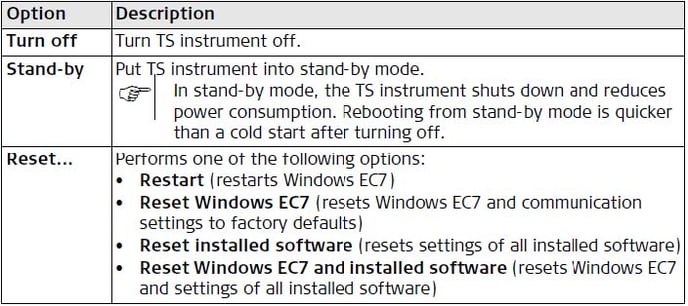
For CS, the following applies.
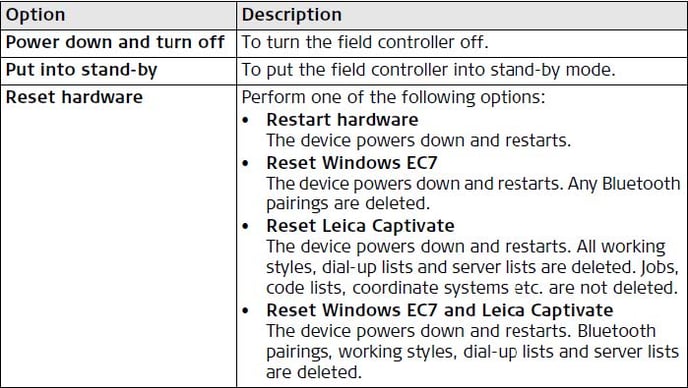
![Hexagon GS Clearcut x400.png]](https://knowledgebase.globalsurvey.co.nz/hs-fs/hubfs/Hexagon%20GS%20Clearcut%20x400.png?width=80&height=72&name=Hexagon%20GS%20Clearcut%20x400.png)