How to create a *.trm file in Leica iCON Office
A *.trm file is a terrain model file containing a design surface made up of 3D faces. This can be exported to iCON 3D and iCON Site to be used as a reference models.
*.trm files are created using the function “Extract Faces from AutoCAD Drawing”.
- To create a *.trm open your DWG or DXF File by double clicking on the file name so it displays in the main window. Then Go to Data → Extract Faces from AutoCad drawing
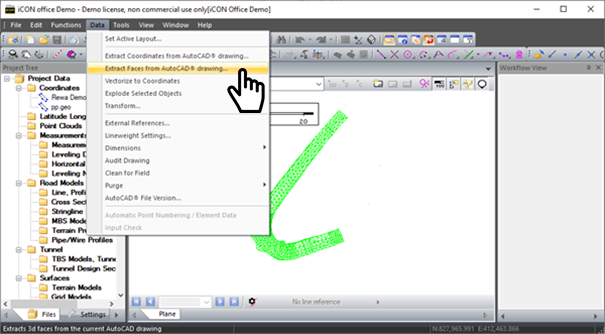
-
When you extract the faces from the AutoCAD Drawing you can either choose your specific layer or Select Visible and this will extract any terrain models from within this file. Select OK to finish.
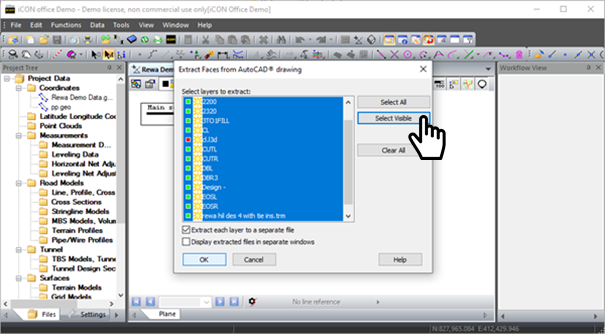
-
To save this file right click on the new tab (giving it a user-friendly name). Once named the *.trm will appear in the file tree under terrain models.
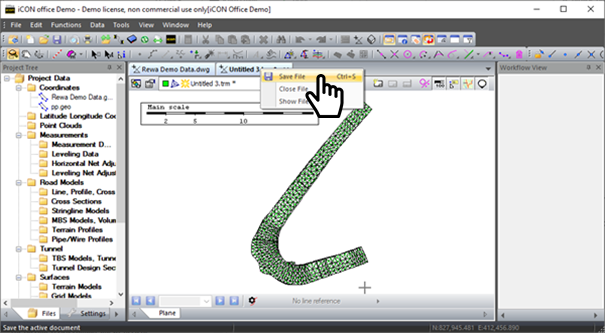
-
To close the file right click and choose Close File
Note - It is not necessary to re-model / re-triangulate data in iCON Office. It is recommended that the terrain model is viewed in 3D to look for modelling errors. Similarly, the model can be looked at in 2D by using “document properties” to set an appropriate contour interval.
![Hexagon GS Clearcut x400.png]](https://knowledgebase.globalsurvey.co.nz/hs-fs/hubfs/Hexagon%20GS%20Clearcut%20x400.png?width=80&height=72&name=Hexagon%20GS%20Clearcut%20x400.png)