How to create a *.geo file in Leica iCON Office
A *.geo file is a points and line file that can be exported to UMC3D as a help models or iCON Site as a Reference Model.
*.geo files are created using the function “Extract Coordinates from AutoCAD Drawing”.
-
To create a *.geo file open your DWG or DXF file by double clicking on the file name so it displays in the main window. Then Go to Data → Extract Coordinates from AutoCAD drawing.
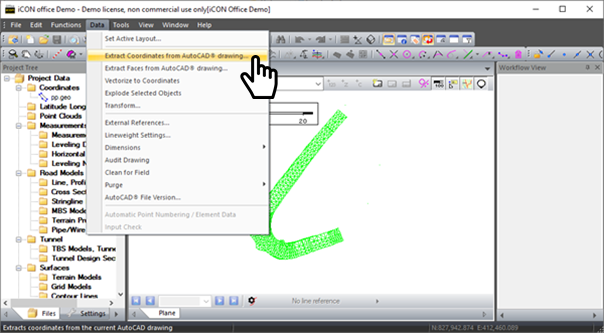
-
When you extract the coordinates from the AutoCAD Drawing you have some options to choose from. To select the visible data in your DXF or DWG click on select visible.
-
Click on OK to finish, this extracts the currently visible layers and creates a *.geo file containing points and linework.
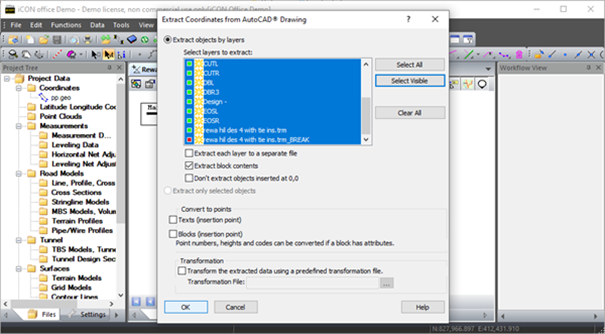
-
To save this file right click on the new tab and choose the option Save File (giving it a user-friendly name). Once named the *.geo file will appear in the project tree under coordinates.
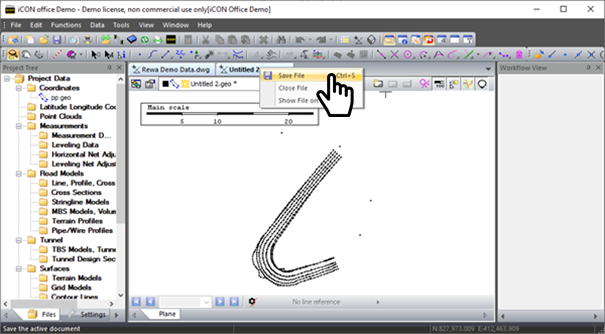
-
To close the file right click and choose close file.
![Hexagon GS Clearcut x400.png]](https://knowledgebase.globalsurvey.co.nz/hs-fs/hubfs/Hexagon%20GS%20Clearcut%20x400.png?width=80&height=72&name=Hexagon%20GS%20Clearcut%20x400.png)