How to connect to SmartFix using network solution on the Trimble TSC3
- Create a SmartFix network contact. Select ‘Settings’

- Select ‘Connect’

- Select ‘GNSS Contact’
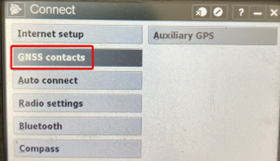
- Either create a new contact or copy an existing one
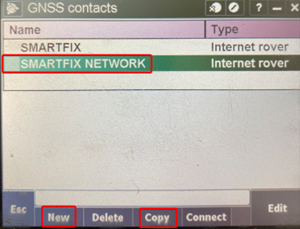
- Ensure ‘Use NTRIP’ is ticked

- For ‘NTRIP username and password’ enter your SmartFix user name and password. For IP address enter www.smartfix.co.nz. Enter the port number corresponding to the area you are operating in. See our knowledge base for port numbers and base locations.

- Select ‘Survey Styles’

- Either create a new survey style or copy an existing one
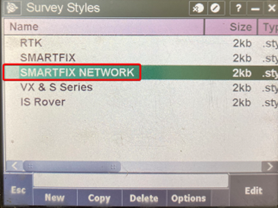
- Select ‘Rover Options’
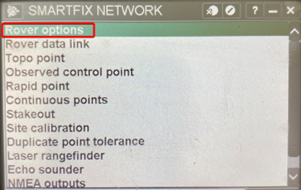
- Set ‘Survey Type’ to ‘RTK’ and the ‘Broadcast format’ to ‘VRS (RTCM)’
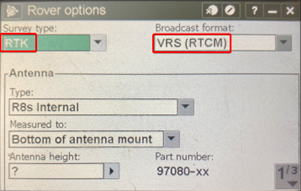
- Select ‘Rover data link’
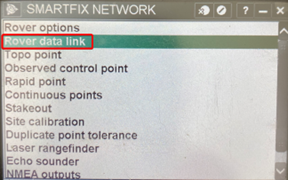
- Select the Smartfix contact for single base that was created earlier in ‘GNSS contacts’
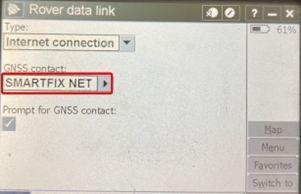
- Enter ‘General Survey’
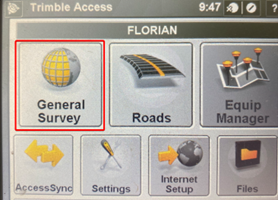
- Select the created Survey Style for SmartFix network.
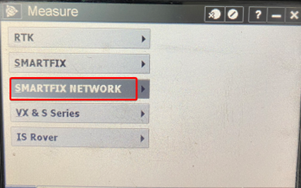
- Select the created GNSS contact for SmartFix network.
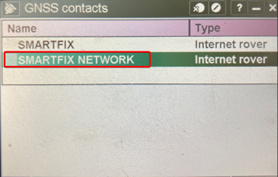
- The available mountpoints on that port will load up. Select required mountpoint to start the stream.
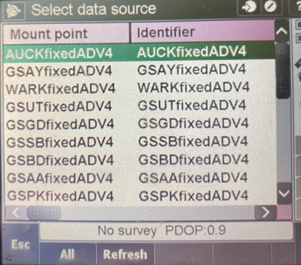
![Hexagon GS Clearcut x400.png]](https://knowledgebase.globalsurvey.co.nz/hs-fs/hubfs/Hexagon%20GS%20Clearcut%20x400.png?width=80&height=72&name=Hexagon%20GS%20Clearcut%20x400.png)