How to connect SmartFix using your phone’s Hotspot on a Leica CS20
Connecting to SmartFix using your phone’s hotspot on a CS20
The easiest way to connect using hotspot is to edit an RTK profile that is already setup for SmartFix and create a copy. This ensures your SmartFix login details and port numbers are kept for the new profile.
Note: If you have connected a GS18I to the CS20 using WLAN you will need to re-connect them using Bluetooth (Settings > Connections > GS Connection wizard)
1. Settings > Connections > RTK Rover wizard

2. Select Edit an existing profile
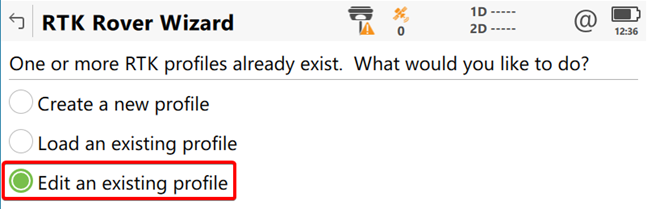
3. Choose a SmartFix profile that is setup correctly and select ‘Create a copy’
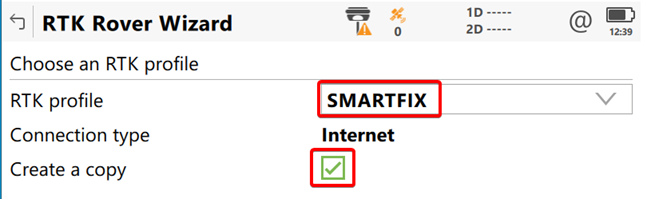
4. Name it appropriately. E.g SmartFix Hotspot

5. Select WLAN for the RTK device connection
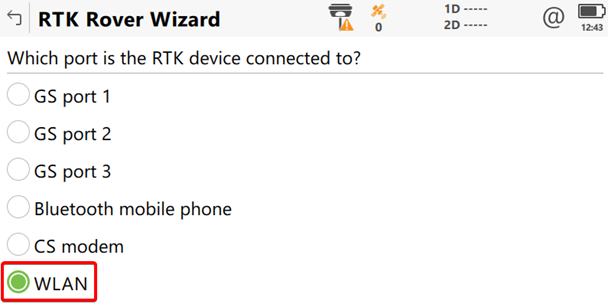
6. Prepare your phone to enable hotspot and note any passwords to join the network
7. Press next to search for available networks
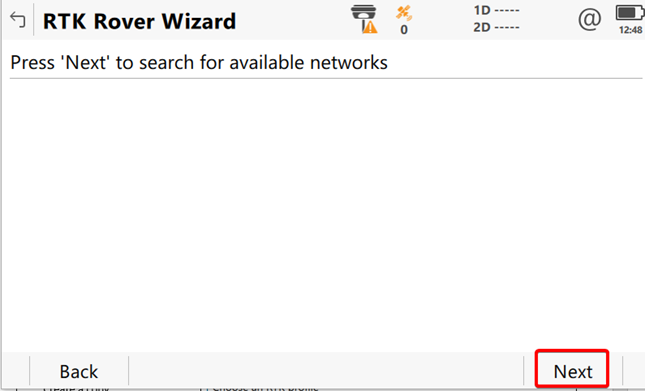
8. If the hotspot device is visible select ‘Next’ if it is not visible select ‘Search’ to search again for available networks.
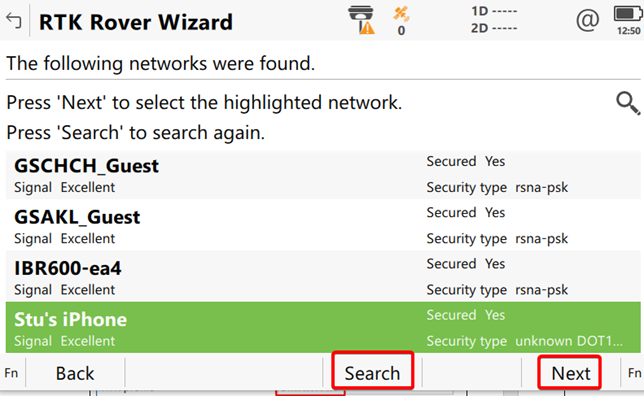
9. Enter the phone’s hotspot password (if applicable)

10. You can step through the rest of the wizard and the settings for servers, SmartFix credentials and mountpoints will have been brought through from the copied profile.
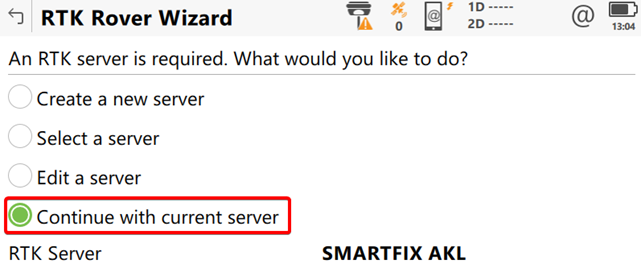
![Hexagon GS Clearcut x400.png]](https://knowledgebase.globalsurvey.co.nz/hs-fs/hubfs/Hexagon%20GS%20Clearcut%20x400.png?width=80&height=72&name=Hexagon%20GS%20Clearcut%20x400.png)