How to calibrate an excavator bucket with Leica iCON 3D or 2D
To calibrate a bucket you will need:

- Tap 2D from your Leica MCP80 Control Panel home screen.
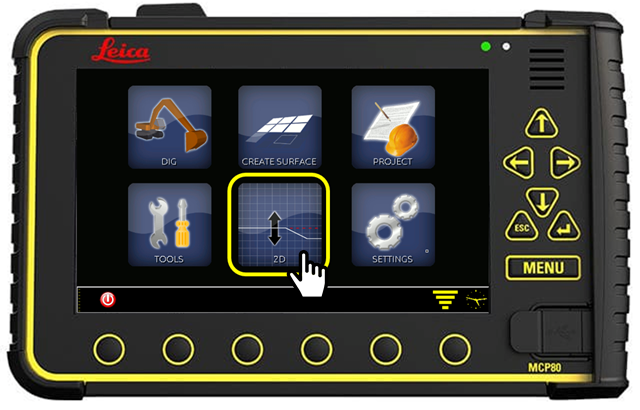
Wait until initialisation is complete….
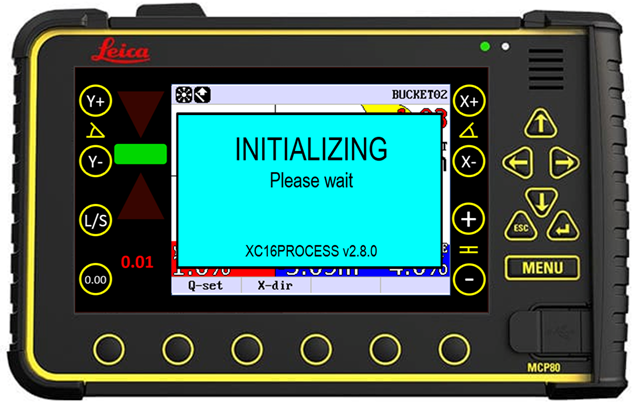
-
Press the Enter key to bring up menu SETUP SYSTEM.
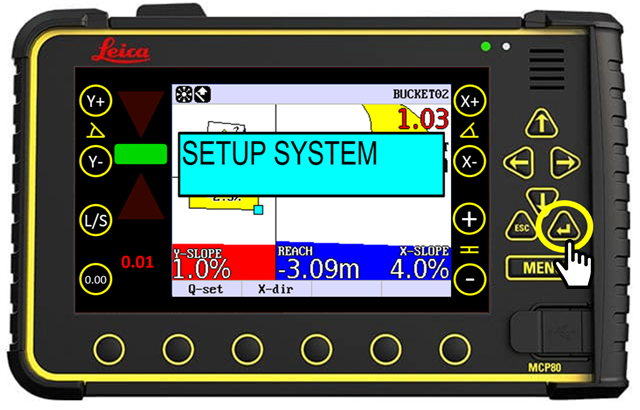
- Press the right arrow twice until you see SETUP BUCKET.
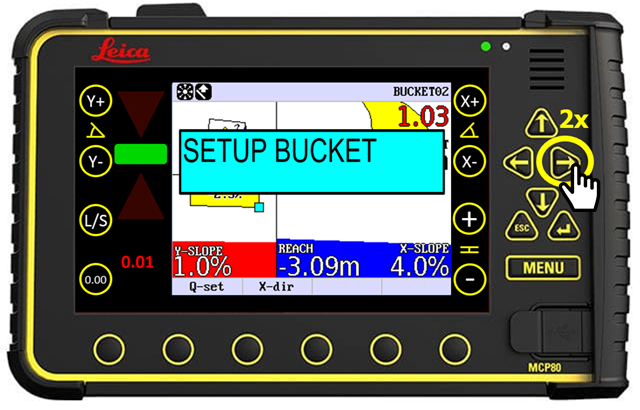
- Press the Enter key to open the menu CALIB. WIZARD
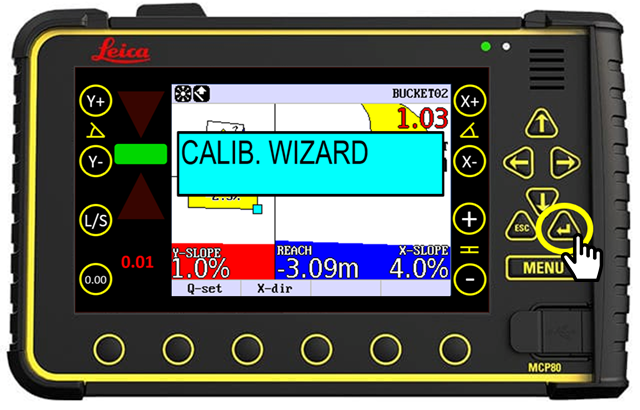
- Press the Enter key to open the menu BUCKET WIZARD.
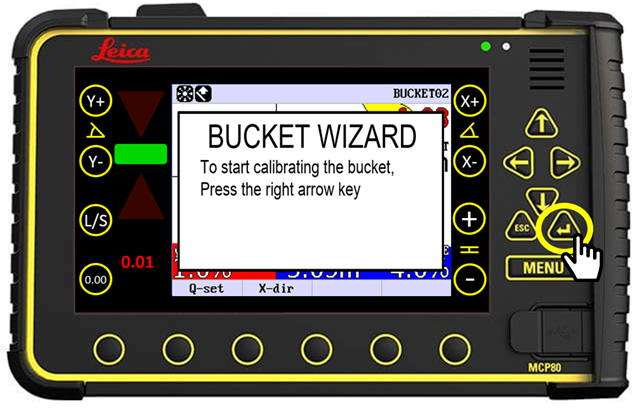
- Press right arrow to open menu SELECT BUCKET.
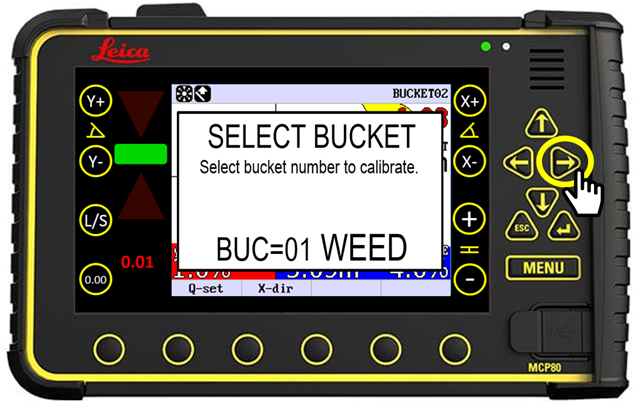
- Use the up & down arrows to bring up the bucket you would like to calibrate…then press right arrow to open menu WARNING.
(The warning will not show when calibrating a new bucket)
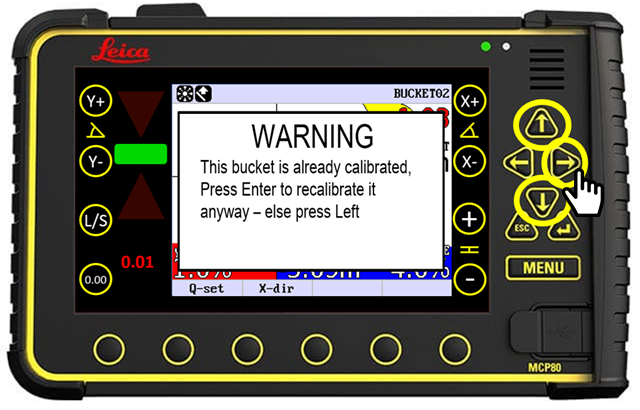
- Press the Enter key to open menu BUCKET LEFT/RIGHT. Use the up & down arrows to select how sensor is mounted.
(A wrong selection here will cause the graphics to be reversed. i.e.Bucket will curl out on screen when curled in)
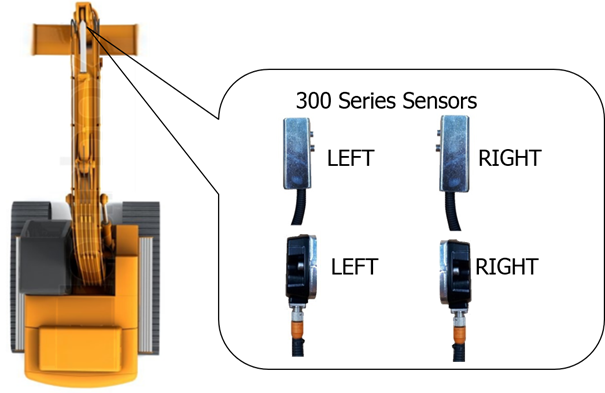
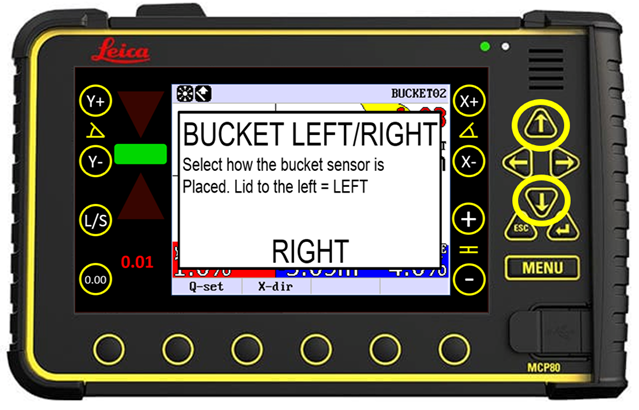
- Press the right arrow to open menu TOOL TYPE.
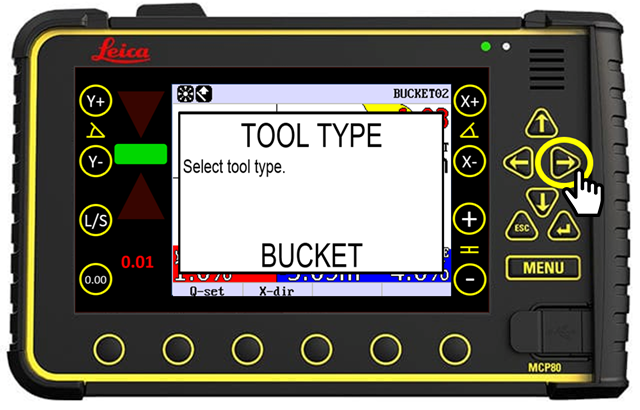
- Press the right arrow to open menu BUCKET LENGTH.
Use the up & down arrows to change value. (Measure with tape measure)
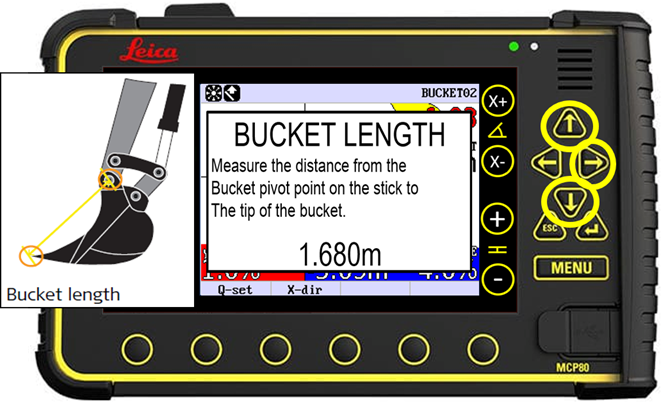
- Press the right arrow to open menu BUCKET ANGLE.
(Use plumb bob to set bucket as pictured.)
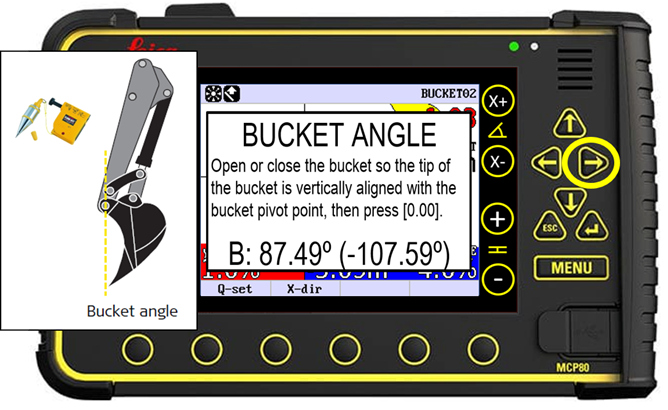
- Tap the 0.00 symbol to store Bucket Angle.
(Do not move machine while storing angle)
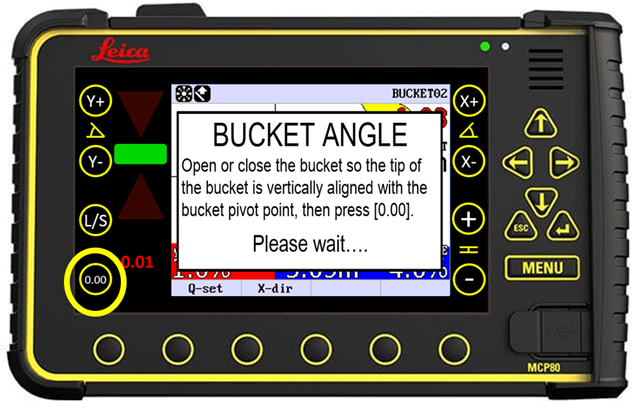
- Press the right arrow to open menu BUCKET FLAT ANGLE.
(Set bottom of bucket flat as pictured.)
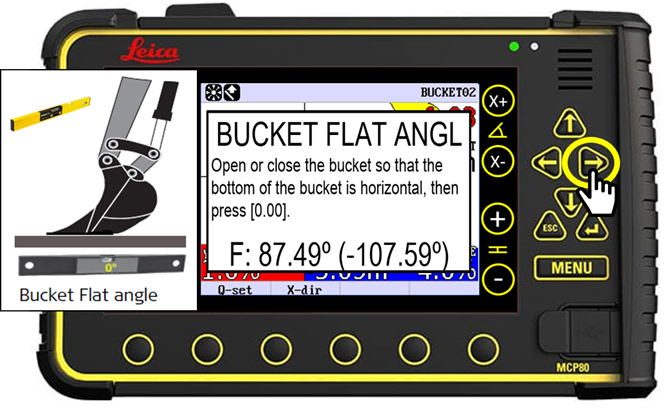
- Tap the 0.00 symbol to store bucket flat angle.
(Do not move the machine while storing angle.)
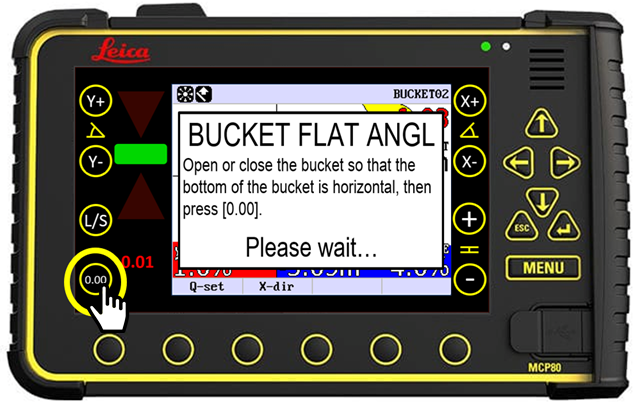
- Press the right arrow to open menu BUCKET WIDTH.
Use the up & down arrows to change the value. (Measure with tape measure.)
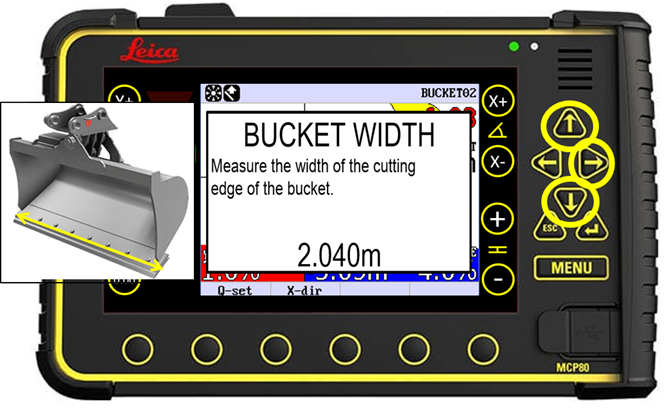
- Press the right arrow to open menu BUCKET NAME.
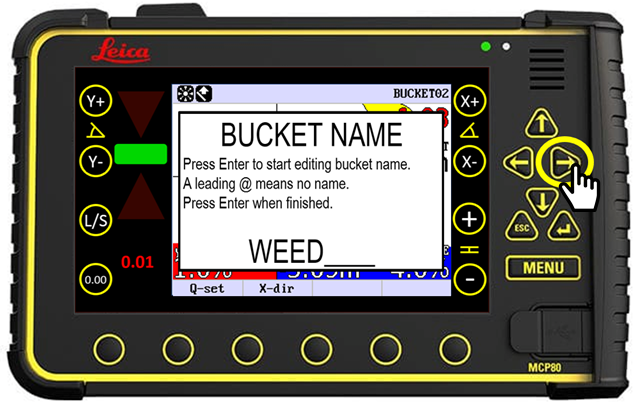
- Press Enter key and use arrows to edit name.
Press Enter then right arrow once finished to return to menu CALIB WIZARD.

- Press the round hardware button below Esc to return to menu SETUP BUCKET.

- Press the round hardware button below Quit to return to the Home screen.

![Hexagon GS Clearcut x400.png]](https://knowledgebase.globalsurvey.co.nz/hs-fs/hubfs/Hexagon%20GS%20Clearcut%20x400.png?width=80&height=72&name=Hexagon%20GS%20Clearcut%20x400.png)