Autodesk Recap tips for beginners
Recap file structure
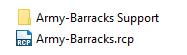
A .rcp file is a reference file to a support folder.
The support folder contains the data.
**Autodesk AutoCAD, CIVIL 3D and Revit can link to a RCS file or a RCP file. By linking RCS files Individual scans can be directly linked rather than a whole project (if the data is structured). This will make the point cloud loading faster, but the file size will be much bigger.**
The support folder for unified (unstructured) data looks like this:
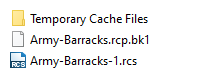
The support older for ununified (structured) data looks like this:
- It has an RCS per a scan and then RCC, Llt, and diff files for each scan – so they are much larger!
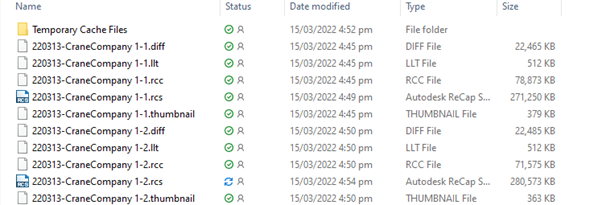
Unify scans from recap
If you have already exported scans as separate files they will appear as numbered scans. Here you can see a project with multiple scans in it but only one setup listed under scan locations – this means it is unified (unstructured) scan data:
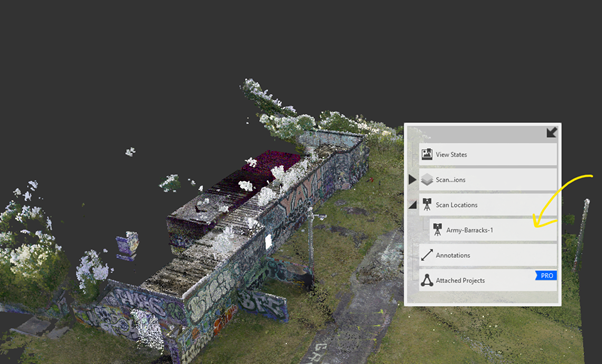
To unify this data (and reduce file size) you can go to the export button and click export unified scans:
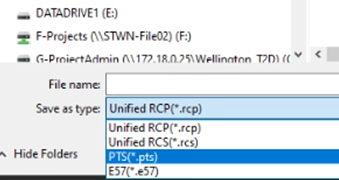
Unification will cause the loss of the mirrorball picture/scan positions.
Decimate on import in recap: This can be done in the advanced tab when e57, ptx, pst and las files are loaded for indexing to Autodesk Recap format.
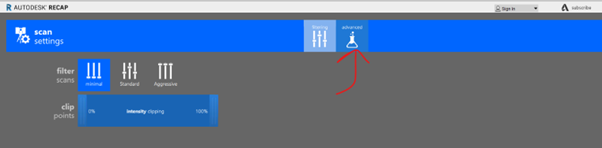
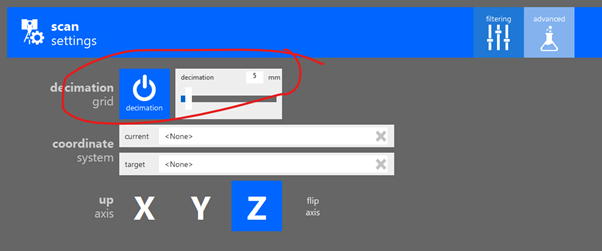
![Hexagon GS Clearcut x400.png]](https://knowledgebase.globalsurvey.co.nz/hs-fs/hubfs/Hexagon%20GS%20Clearcut%20x400.png?width=80&height=72&name=Hexagon%20GS%20Clearcut%20x400.png)